Improve Wordpress Load Speed with WP Super Cache
Wordpress is the most popular CMS in the world, powering over 30% of all websites. It owes its popularity to easy of use and a huge number of plugins. The plugins make it possible to turn Wordpress into anything from personal blog a to e-shop. Like others of its kind, Wordpress generates the pages dynamically. In other words, everytime it is accessed, it loads data from database and uses PHP to create a page it serves the visitor. As a result, Wordpress load speed is slower a it requires more resources. That is important point too keep in mind, since over 40% of users leave a page if does not load within 3 seconds.
Caching
This is where caching comes into picture. It combines the speed of static sites with the robustness of Wordpress. Instead of generating page on every load, Wordpress saves the resulting page. Other visitors just see this pregenerated static page. This significantly improves Wordpress load speed and saves server resources. And when you post a new article or a comment, the cache is automatically invalidated. So, you don’t have to be afraid, that visitor will see an outdated version.
Installing WP Super Cache
There are several caching plugins for Wordpress. WP Super Cache is the most popular one. So, that is the one we will choose. The installation is straightforward, just login into the Wordpress dashboard and go to Plugins → Add new.
Settings
To get the most out of WP Super Cache, it is important to fine tune it to your website’s needs. You can find the options in Settings → WP Super Cache. The basic view looks as following:
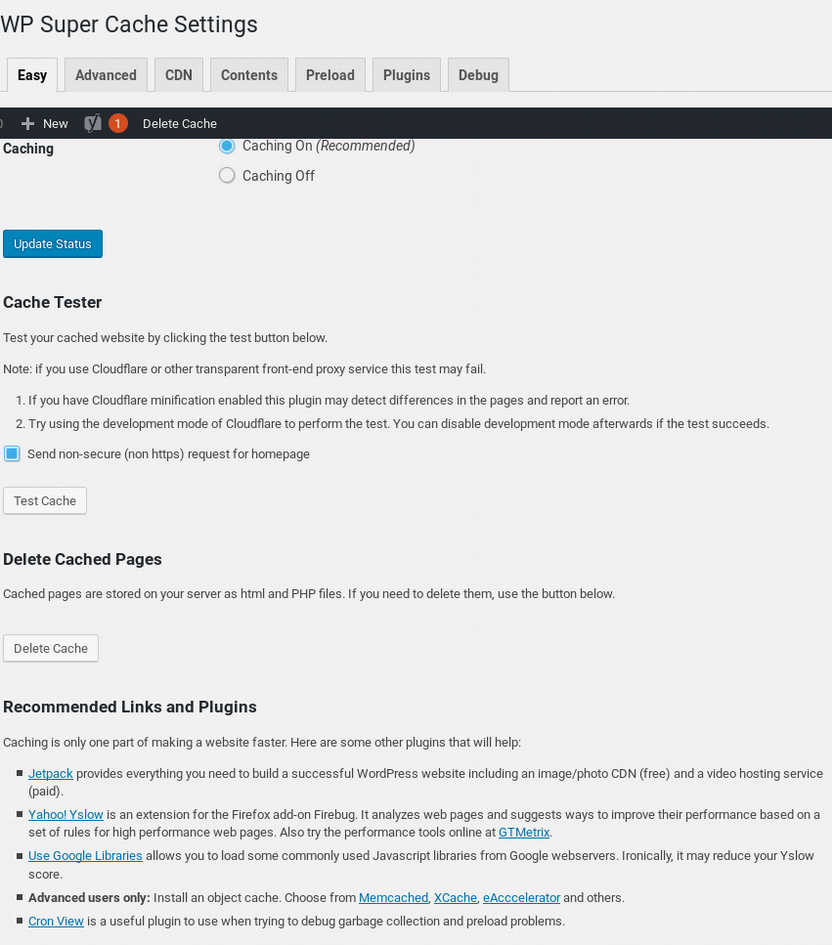
On top, there is a list of tabs: Easy, Advanced, CDN, Contents, Preload, Plugins, Debug. Only the first three are interesting for us. First of all, check the Caching on checkbox to turn on the plugin on the Easy tab. When done, you can run the Cache Tester and see if everything works fine.
Advanced
This is where all the important options are. As you can see on the following screenshot, there is quite a few of them. Let’s take a look at what they mean:
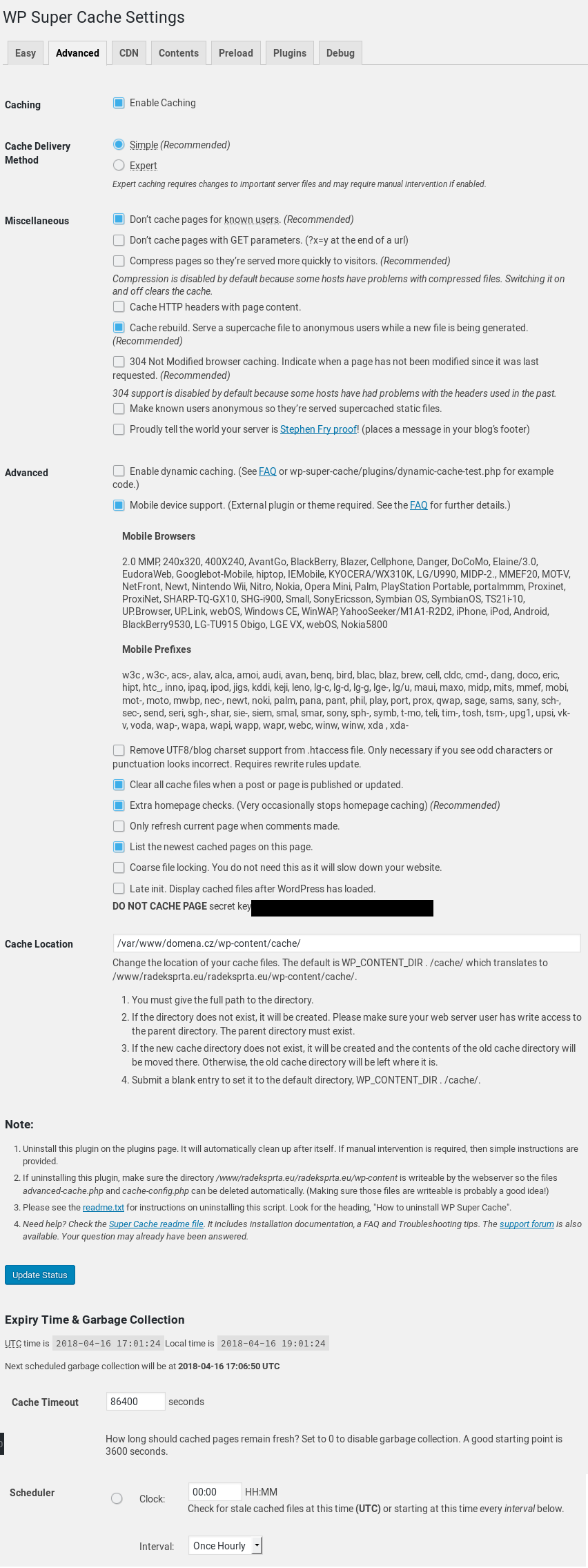
- Cache Delivery Method. You have two options:
- Simple – cached files are served via PHP. The more compatible of the two.
- Expert – it is more performant, but requires Apache’s .htaccess and mod_rewrite to work.
- Don’t cache pages for known users. As in, users that have logged in, have the author cookie or left a comment on the website. I recommend to turn this on.
- Don’t cache pages with GET parameters. For example, search results. You can leave this on.
- Compress pages, so they’re served more quickly to visitors. This speeds up loading, but it causes problems for people with older browsers. Therefore, I recommend to leave this off.
- Cache rebuild. Serve a supercache file to anonymous users while a new file is being generated. It prevents generating a page multiple times at once. Recommended.
- 304 Not Modified browser caching. Indicate when a page has not been modified since it was last requested. This tells browser to use its own cache. However, some older browsers don’t handle the return code properly, so it’s best to leave it off for now.
- Make known users anonymous so they’re served supercached static files. This causes situations, where user does not see a comment they’ve just posted a may resubmit it several times. Therefore, I avoid using it.
- Enable dynamic caching. This requires changes in the source code.
- Mobile device support. Requires WP Touch plugins. Consider this only if your theme is not responsive. Remove UTF8/blog charset support from .htaccess file. Turn this on, if you see strange characters on cached pages.
- Clear all cache files when a post or page is published or updated. You can usually leave this disabled.
- Extra homepage checks. If the content of the main page changes often, it might be a good idea to enable this.
- Only refresh current page when comments made. You can safely leave this turned off.
- Coarse file locking. Prevents duplicate cache files, but has a negative impact on performance. Therefore, I advise to leave it off.
- Cache Timeout sets how long should be the pages cached. The optimal value depends on how frequently the content changes. It is a good idea to start with one hour and adjust it from there. However, don’t set the timeout too long (over 1 day). Set the timer to a fraction of cache timeout. There is no need to meddle with the rest of the settings on this tab.
CDN
CDN is a technology for faster delivery of static content. It speeds up page loads by using caching servers in multiple locations and thus shortening the distance between the visitor and the web server. If you are using a CDN, you can set up WP Super Cache to correctly work with it. Enter your website’s domain into Site URL. Then, put the CDN URL to Off-site URL field. If you use multiple ones, you can enter them to Additional URLs. As for the include directories and exclude directories , you don’t need to touch them.
Conclusion
This wraps up the settings. Now, you should have WP Super Cache tuned up for maximum performance and reliability. For other configuration tips, check https://radeksprta.eu/categories/configuration/.